October 2022: New Features
In this release: Signing Packages, Download Checklists and Export processed Word documents.
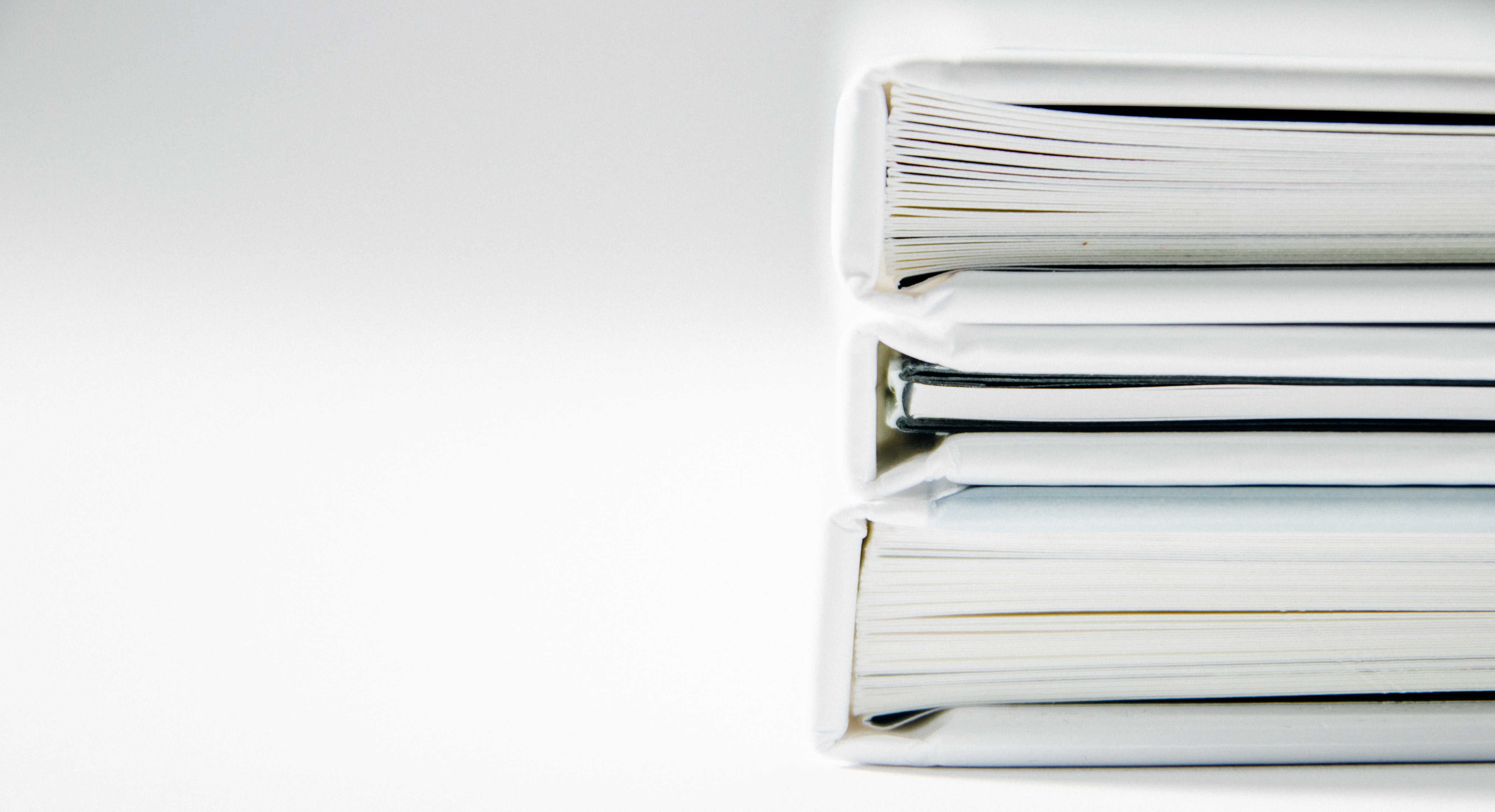
In our last update, we introduced Additional Document Security Features. When adding Additional Document Security Features to your projects, you’ll have an additional type of document that you can add to your projects. Launched today, we’re eager to introduce our newest feature: Sealed Documents. More details and screenshots about our new features below.
The document is digitally signed by DealCloser, meaning that it will display a tamper-evident seal
A Certificate of Record will automatically be appended to the document
Once the first signer signs the document, the document is locked and cannot be modified in anyway
When first adding a Sealed Document to your project, it will initially behave like a regular document in that you can upload new versions as needed. However, once you obtain your first signature from a signer, you can no longer upload new versions of that document as the document is locked and cannot be changed. The reason for this restriction is that DealCloser will digitally sign the document once the final signer executes the document and the document cannot change from when the first signer executed the document.

When you download a Sealed Document from our platform and open it in Adobe Acrobat, it will have a tamper-evident seal displayed at the top of the PDF viewer. As long as the tamper-evident seal is present, you’ll have assurance that no one has altered the original document and that the document has not been forged.

DealCloser will also append a Certificate of Record to the document automatically. This Certificate of Record will display metadata relevant to that document along with an audit log of activity that occurred to that specific document. When you go to export a closing book, you’ll notice you can export a closing book that includes all the Certificates of Record or does not. The choice is yours.

Please note that once a Sealed Document is signed by even one signer, you cannot upload a new version of that document or modify it in any way. If you want to make a change to the Sealed Document, you must re-upload the document as a brand new Sealed Document (and you may want to delete the old Sealed Document from your project). This stipulation is deliberate and is required to maintain the integrity of the Sealed Document (i.e. the document cannot change after the first signer signs the document as DealCloser is certifying that no changes occurred to that document at any point after even one signature). We cannot modify this process in any manner whatsoever, so please ensure that the Sealed Document is in final form once you allow your clients to sign.

This feature also works with bulk upload! When you bulk upload documents, you can select which of those documents you’re about to upload should be Sealed Documents. You can select some, all or none of the documents in that particular bulk upload.

The above process only applies to Sealed Documents. Regular documents behave as they always have: when you upload a new version of a document that is either partially or fully signed, the signatures are removed and you can set up the new version of the exact same document for signature once again. Also, regular documents are not digitally signed (and therefore do not display a tamper-evident seal in Adobe Acrobat) and a Certificate of Record is not generated and attached.
If you know that you do not need Sealed Documents on your project, you can simply leave Additional Document Security Features turned off and DealCloser will behave exactly as it always has.
Exporting individual documents in bulk as one zip file of documents is now available! When you Bulk Export documents, you’ll download the final version of all documents as a collection of individual PDFs. You will download the latest version of each document, whether it’s unsigned, partially signed or fully signed. Any fully signed Sealed Documents will be exported with both a tamper-evident seal and a Certificate of Record.
Select the documents you’d like to export from the checklist
Click “Bulk Actions”
Click “Export Documents”
You will receive an email when the export is ready
Click the link in the email
DealCloser will launch in your browser
Click “Download Bulk Export”
A zip file will be downloaded to your computer containing the individual PDFs
In time, we will expand the Bulk Export feature so that you can download Word documents and various versions of documents.

Our final minor update gives you the ability to rename documents in a quicker fashion. Instead of clicking Rename Document, you can now simply click the name of the row itself in the sidebar, edit the name and click enter to save.

In this release: Signing Packages, Download Checklists and Export processed Word documents.

While both DealCloser and DocuSign are electronic signature solutions, there are significant differences between what we each do and our focus.

With branded closing books, you’ll be able to upload a cover page of your choice that will automatically be placed at the start of the closing book

Closing binders, record books, deal bibles—it goes by many names. But at DealCloser, we call it our 1-click closing books.

Your active deals—all in one place. Our daily summary feature will send you a daily email updating you on the status of all your active deals.

This feature allows you to upload multiple signature pages as one PDF to DealCloser and then assign each signature page to the appropriate row.

Let’s take a look at all of the savings potential your firm can achieve by automating your attorney workflow.

What are Magic Links? They’re a secure way for your clients to login to DealCloser without the need for a password or an account.

This new release features Document Automation and other technologies to remove the redundant workflows of corporate legal professionals.

The DealCloser + NetDocuments integration will streamline the deal management workflow, enabling integrated and effective document management,...
